Configure Background
Setting background functions allows us to send new information as we receive notifications. This helps to resend that information to you through your webhook previously configured in the ROOK Portal.
Enable background sync of data for iOS
To configure background upload, follow the steps below:
- Add HealthKit to your project and enable background delivery.
- Add Background Modes and enable Background Fetch.
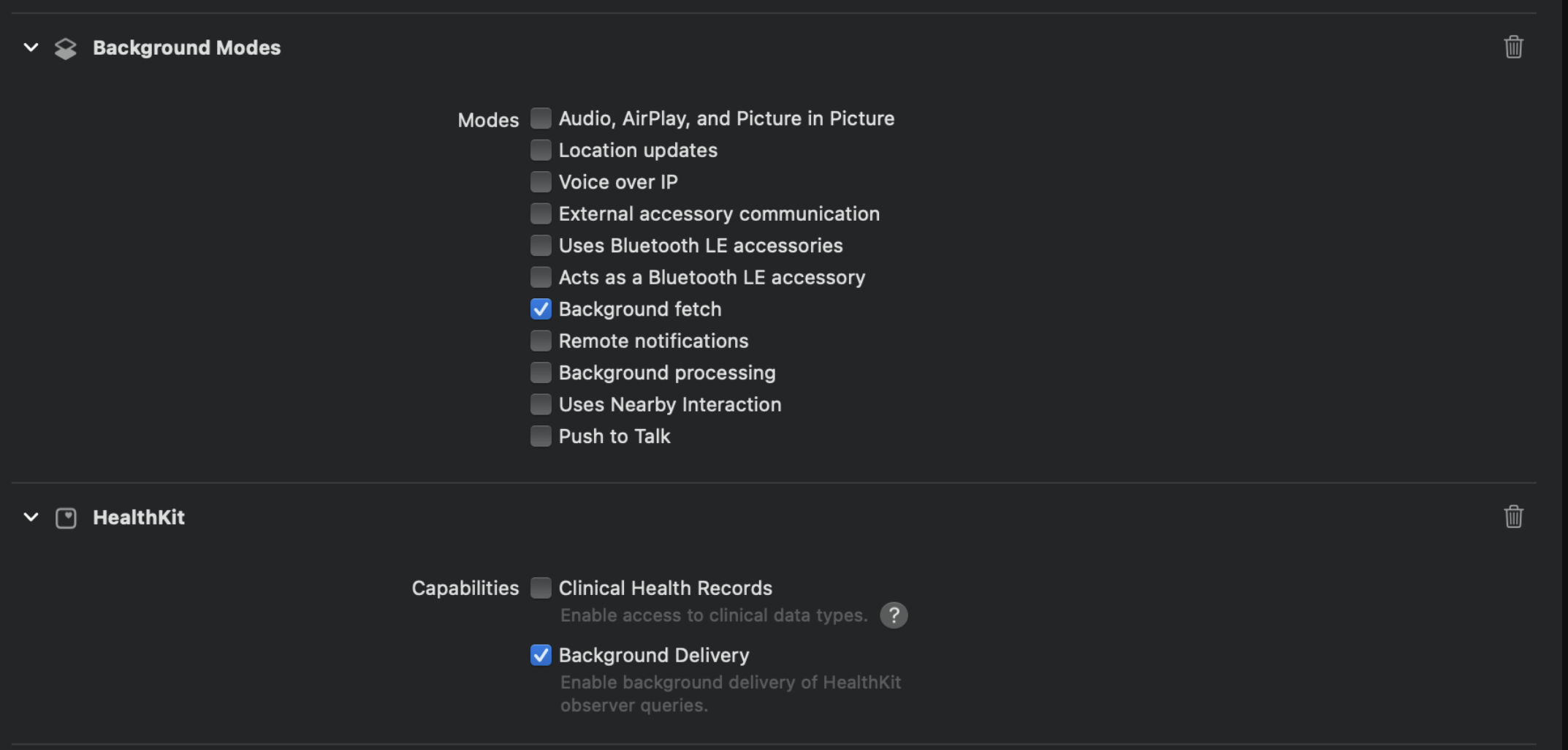
In the app delegate of your app add the setBackListeners method in didFinishLaunchingWithOptions function.
import UIKit
import Capacitor
import RookSDK
import RookAppleHealth
@UIApplicationMain
class AppDelegate: UIResponder, UIApplicationDelegate {
var window: UIWindow?
func application(_ application: UIApplication, didFinishLaunchingWithOptions launchOptions: [UIApplication.LaunchOptionsKey: Any]?) -> Bool {
// Override point for customization after application launch.
RookBackGroundSync.shared.setBackListeners()
setupNotification()
handleEvents()
return true
}
...
Then we need to enable or indicate to the SDK to stay listening for new notifications. We recommend enabling this in your dashboard to ensure that the user activates this function, like this:
/* eslint-disable react-hooks/exhaustive-deps */
import {
IonButtons,
IonContent,
IonHeader,
IonPage,
IonTitle,
IonToolbar,
IonButton,
IonBackButton,
IonList,
IonAlert,
IonItem,
IonDatetime,
DatetimeChangeEventDetail,
} from "@ionic/react";
import "./Home.css";
import { RookAppleHealth } from "capacitor-rook-sdk";
const Dasboard: React.FC = () => {
const [syncing, setSyncing] = useState(false);
useEffect(() => {
if (Platform.OS === "ios") {
RookAppleHealth.enableBackGroundUpdates();
RookAppleHealth.enableBackGroundEventsUpdates();
}
}, []);
return (
<IonPage>
<IonHeader>
<IonToolbar>
<IonButtons slot="start">
<IonBackButton defaultHref="/" />
</IonButtons>
<IonTitle>Dashboard</IonTitle>
</IonToolbar>
</IonHeader>
<IonContent fullscreen>
<IonButton onClick={goBack}>Go Back</IonButton>
</IonContent>
</IonPage>
);
};
export default BackGround;
Health Connect Background sync
scheduleHealthConnectBackGroundStarts the background sync
- Background Sync: Syncs every hour without opening the app, recommended if your project supports Android 15 (SDK 35).
- Continuous Upload: Syncs every time you call it on foreground, recommended if your project is still on Android 14 (SDK 34) or lower.
RookHealthConnect allows to schedule an automatic syncs every hour in the background.
The following table describes Background Sync frequency of synchronization and historical range of each Health
structure:
| Health structure | Frequency | Historical range |
|---|---|---|
| Sleep Summary | Once per day | 29 days in the past until yesterday |
| Body Summary | Once per day | 29 days in the past until yesterday |
| Physical Summary | Once per day | 29 days in the past until yesterday |
| Physical Activity | Once per hour | 29 days in the past until today |
| Steps | Once per hour | Today |
| Calories | Once per hour | Today |
| Body metrics | Once per hour | Today |
| Heart rate | Once per hour | Today |
| Oxygenation | Once per hour | Today |
| Temperature | Once per hour | Today |
| Hydration | Once per hour | Today |
| Nutrition | Once per hour | Today |
| Blood pressure | Once per hour | Today |
| Blood glucose | Once per hour | Today |
Background Sync also requires a user id, so it's possible that the
first time nothing will happen, only after a user id is configured and all necessary permissions are
granted the automatic sync will happen within the next hour.
It's a good practice to ask your users if they want to enable this behaviour, then save their preference in local
storage and call schedule conditionally.
Once started Background Sync will attempt to sync all historic data, and will stop after it
finishes or until the Health Connect request quota is
exceeded.
Execution/Skip conditions
Each periodic execution of Background Sync will check for some requirements, and will skip the execution if one the
following conditions is true:
- The device battery is low.
- The device storage is low.
- The device is not connected to the internet.
- The userID hasn't been configured.
- The most recent request exceeded the Health Connect request quota.
- The user hasn't granted Health Connect Permissions.
- The user hasn't granted Background Read Permissions.
- There is an error initializing the SDK.
-
cancelHealthConnectBackGround: To cancel any scheduled background sync -
checkBackgroundReadStatus
Health Connect now supports full background data reads, but it has a few requirements, first is that the user MUST grant a new permission (READ_HEALTH_DATA_IN_BACKGROUND) and the second is that the user's device MUST have a Health Connect application version that supports background reads.
You can use the function checkBackgroundReadStatus
Health Connect request quota
To maintain optimal system stability and performance, Health Connect imposes rate limits on client connections to the Health Connect API.
It is important to understand that every data type in the ROOK SDK is constructed of multiple health variables like heart rate, step count, hydration, etc. When a Sleep Summary is extracted, multiple calls are made to the Health Connect API. While we have focused on optimizing and reducing the number of API calls required for each data type, it is still possible to reach the limit, especially when performing multiple extractions in a short period.
Depending on the sync type you choose, keep the following in mind:
Request quota when syncing data manually
- Extract summaries once daily: Since summaries collect health data from the previous day, there is no need to extract them more than once per day.
- Use what you already have: If you are extracting Physical Events, you do not need to extract Heart Rate Events (Physical) or Oxygenation Events (Physical) as these are already included in the PhysicalEvent object.
- Only sync the relevant health data for your use case: If you are not interested in individual events and only want to sync the summary of a specific date, use the
syncfunctions inRookSummaries. - If you have already reached the request quota, avoid calling any
syncfunction for the next few hours to allow your quota to recover.
Request quota when syncing data automatically
scheduleYesterdaySync addresses practically all issues and limitations of Health Connect. When the quota is reached, all pending syncs are canceled, and a recovery timestamp is created. Pending syncs will not resume until the user reopens the app after a few hours.
Enable continuous upload of data for Android
To automatically sync health data, use the scheduleYesterdaySync function during your app's initialization phase. We highly recommend checking and saving whether the user has explicitly given you permission to sync data automatically
First we need to request permissions, like we see in the first steps of requesting android background permissions.
doOnEnd available configurations:
oldest: After syncing yesterday's data, subsequent syncs should start from the 29th day until the 2nd day (the day before yesterday).latest: After syncing yesterday's data, subsequent syncs should start from the 2nd day (the day before yesterday) until the 29th.nothing: Only sync yesterday's data.
import React, { useEffect } from "react";
import { RookHealthConnect } from "capacitor-rook-sdk";
const Component: React.FC = () => {
useEffect(() => {
tryToEnableYesterdaySync();
}, []);
const tryToEnableYesterdaySync = async () => {
console.log("Attempting to enable yesterday sync...");
try {
await RookHealthConnect.scheduleAndroidYesterdaySync("oldest");
} catch (error) {
console.error("Error:", error);
}
};
return <IonPage>{/* Your UI components here */}</IonPage>;
};
export default MyComponent;
RookYesterdaySyncPermissions
scheduleYesterdaySync Requires 2 types of permissions
- Android
- POST_NOTIFICATIONS
- FOREGROUND_SERVICE
- FOREGROUND_SERVICE_HEALTH
- ACTIVITY_RECOGNITION
- Health Connect
- SLEEP
- PHYSICAL
- BODY
To request or check both types of permissions, you have to request permissions for Health Connect with RookPermissions.requestPermissions() to access Health Connect data and RookPermissions.requestAndroidBackgroundPermissions() to access background services.
Customizing the foreground service notification
To sync health data automatically, a Foreground Service is used. This service requires a notification to be displayed until the synchronization finishes.
To use your own resources, you need to reference them in the AndroidManifest.xml file:
<manifest xmlns:android="http://schemas.android.com/apk/res/android">
<application>
<meta-data
android:name="io.tryrook.service.notification.SYNC_ICON"
android:resource="@drawable/my_custom_icon"/>
<meta-data
android:name="io.tryrook.service.notification.SYNC_TITLE"
android:resource="@string/my_custom_title"/>
<meta-data
android:name="io.tryrook.service.notification.SYNC_CONTENT"
android:resource="@string/my_custom_content"/>
</application>
</manifest>
Starting with Android 13 (SDK 33), this notification can be dismissed without finishing the service associated with it. The service will then be displayed in the active apps section (this may vary depending on the device brand).
Launch/Stop conditions
scheduleYesterdaySync won't start or will stop if any of the following conditions are met:
- The device battery is low.
- The device storage is low.
- The device is not connected to the internet.
- The user hasn't granted Android permissions (POST_NOTIFICATIONS, FOREGROUND_SERVICE, FOREGROUND_SERVICE_HEALTH).
- The device has previously exceeded the Health Connect request quota and the recovery timestamp hasn't been met.
- The user hasn't granted Health Connect permissions (SLEEP, PHYSICAL, BODY).
- The most recent request exceeded the Health Connect request quota.
- The userID hasn't been configured.
- There is an error initializing the SDK.
Samsung Health Background sync
Background Sync allows to schedule an automatic syncs every hour in the background.
Each time background sync is triggered the following operations will happen:
- Sync today events:
- Activity
- Steps
- Calories
- Body Metrics
- Heart Rate
- Oxygenation
- Hydration
- Nutrition
- Blood Pressure
- Blood Glucose
- Sync today summaries
- Sleep
- If at least 4 hours have passed since the last successful sync
- If the "new" data is equal to the previous sync it won't be synced again.
- Sleep
- Sync yesterday summaries
- Sleep
- If at least 4 hours have passed since the last successful sync
- If the "new" data is equal to the previous sync it won't be synced again.
- Physical
- If at least 4 hours have passed since the last successful sync
- If the "new" data is equal to the previous sync it won't be synced again.
- Body
- If at least 4 hours have passed since the last successful sync
- If the "new" data is equal to the previous sync it won't be synced again.
- Sleep
- Sync historic data
- Activity events
- If not synced yet 29 days, starting from yesterday
- Sleep summary
- If not synced yet 29 days, starting from yesterday
- Physical summary
- If not synced yet 29 days, starting from yesterday
- Body summary
- If not synced yet 29 days, starting from yesterday
- Activity events
To use Background Sync you will need:
- Samsung Health permissions: Go to the main Samsung Health availability & permissions section to see the implementation.
Background Sync also requires a user id, so it's possible that the
first time nothing will happen, only after a user id is configured and all necessary permissions are
granted the automatic sync will happen within the next hour.
To schedule a background sync for every hour call enableBackGroundUpdates in RookSamsungHealth module:
const enableBackGroundUpdates: (): Promise<BoolResult>
To cancel any scheduled background sync call cancel:
const disableBackGroundUpdates: (): Promise<BoolResult>
If you want to check the current state of Background Sync call:
const isBackGroundUpdatesEnable: (): Promise<BoolResult>